Integrating WbizTool with Pabbly Connect
Watch TutorialIntroduction
WbizTool provides a powerful REST API that can be integrated with Pabbly Connect to automate your WhatsApp business messaging workflows. This guide will show you how to set up the integration and configure the Send Message API action in Pabbly Connect.
Prerequisites
Before setting up the integration, you need to have:
- A WbizTool account with an active subscription
- A connected WhatsApp client in your WbizTool dashboard
- Your WbizTool API credentials (Client ID, API Key, and WhatsApp Client ID)
- A Pabbly Connect account
Setting Up the Connection in Pabbly Connect
Follow these steps to create a new connection to the WbizTool API in Pabbly Connect:
- Log in to your Pabbly Connect account
- Create a new workflow or edit an existing one
- Add a new app and search for "API (Pabbly)"
- Select "POST" as the method type
- Enter the WbizTool API endpoint:
https://wbiztool.com/api/v1/send_msg/
Required Authentication Fields
For every request to the WbizTool API, you need to include the following authentication parameters:
-
client_id (Integer)- Your Client Id (Found on API Keys page) -
api_key (String)- Your Api Key (Found on API Keys page) -
whatsapp_client (Integer)- Your WhatsApp Client Id (Found on Whatsapp Setting page)
Client Id & Api Key can be found on the API Keys Page
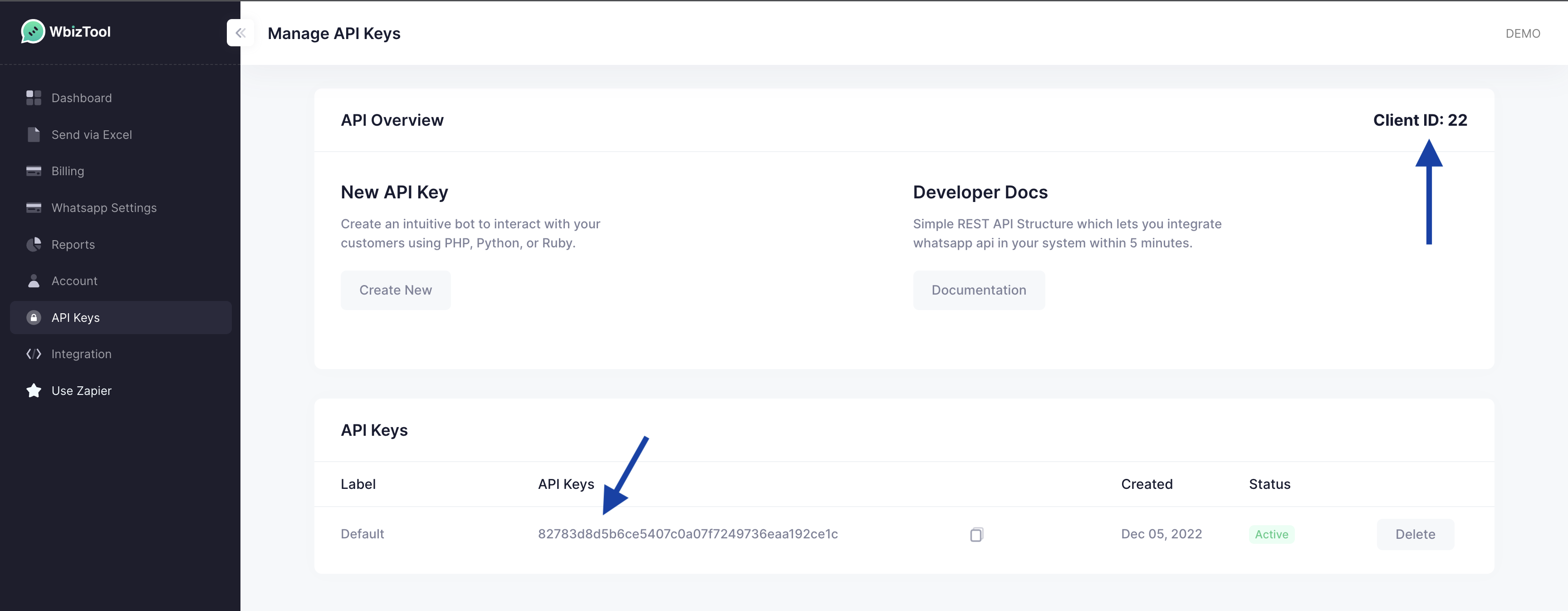
WhatsApp Client Id can be found on the Whatsapp Setting Page
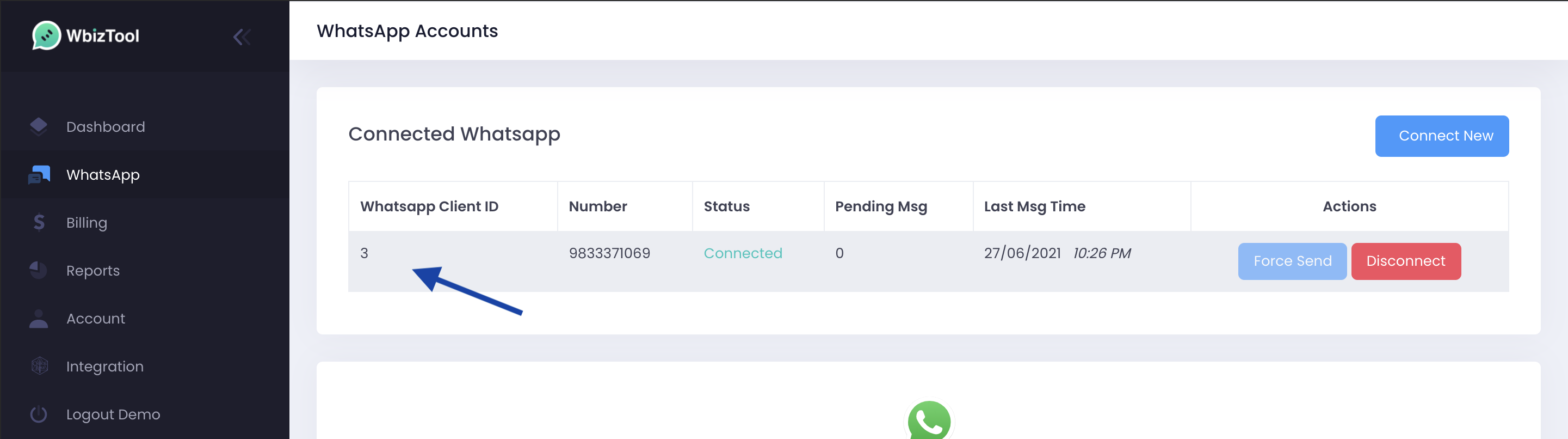
Configuring the Send Message API Action
To send a WhatsApp message using Pabbly Connect, configure the following parameters in your HTTP POST request:
phone parameter for individual messages or the group_name parameter for group messages, but not both in the same request.
Basic Parameters
msg_type (Integer)- 0 for Text message, 1 for Image with message, 2 for File with messagephone (String)- Recipient's WhatsApp number with country code (e.g., 919632066772). Use either phone OR group_name, not both.group_name (String)- WhatsApp group name for group messages (e.g., "My Group"). Use either phone OR group_name, not both.country_code (String)- Recipient's country code (e.g., 91 for India, 1 for USA). Only applies to phone messages.msg (String)- The message text content
Optional Parameters for Media Messages
img_url (String)- Required when msg_type is 1. URL should end with a valid image extension (.png, .jpg, .jpeg)file_url (String)- Required when msg_type is 2. URL from which the file can be directly downloadedfile_name (String)- Required when msg_type is 2. Name of the file
Additional Optional Parameters
expire_after_seconds (Integer)- Message will expire if not sent within this timewebhook (String)- Webhook URL where message status updates will be posted
Example: Setting up a Pabbly Connect Workflow
Here's an example of how to configure a webhook in Pabbly Connect to send a WhatsApp message:
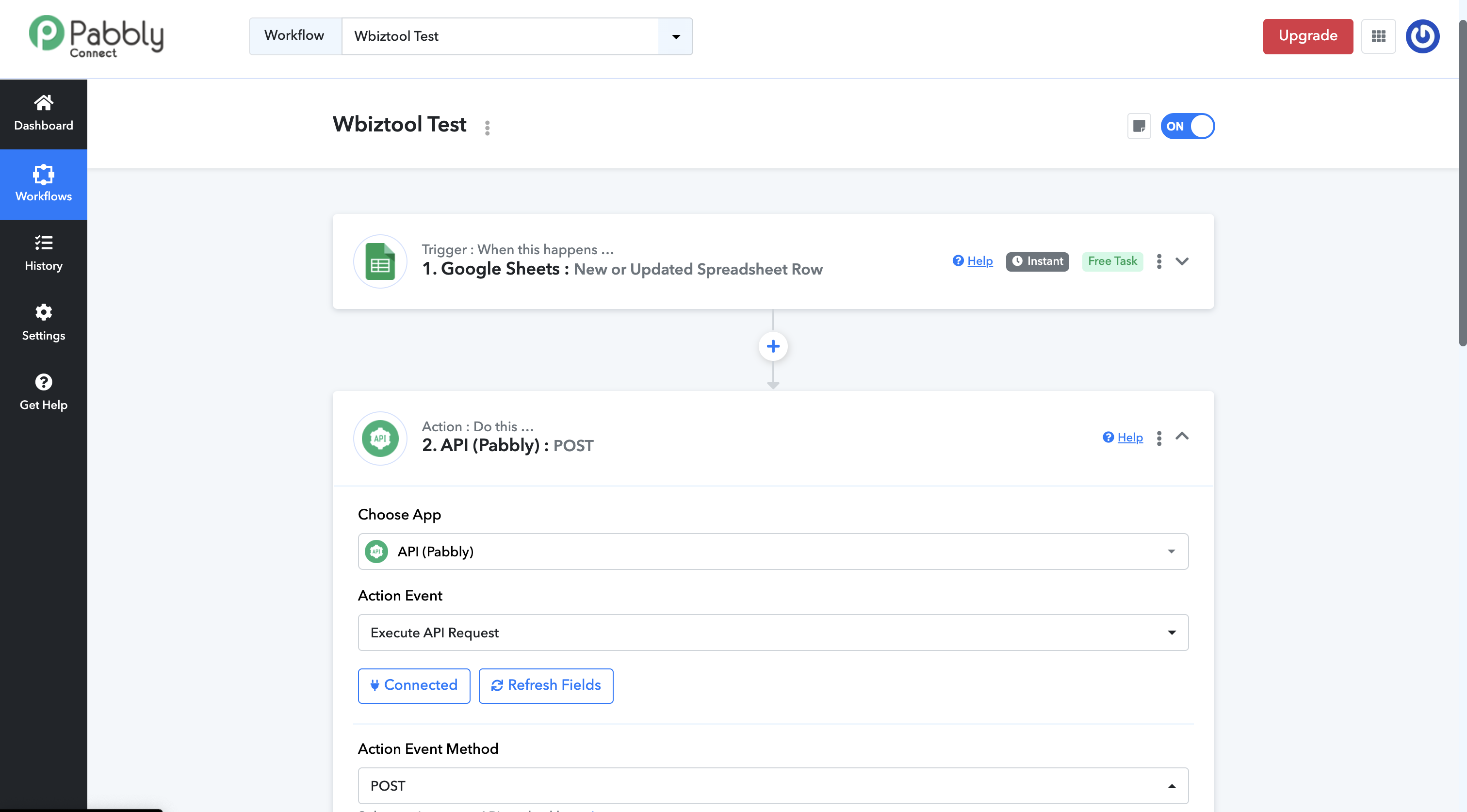
Step 1: Configure HTTP POST Request
Set Action event method to POST and payload type to Form Data:
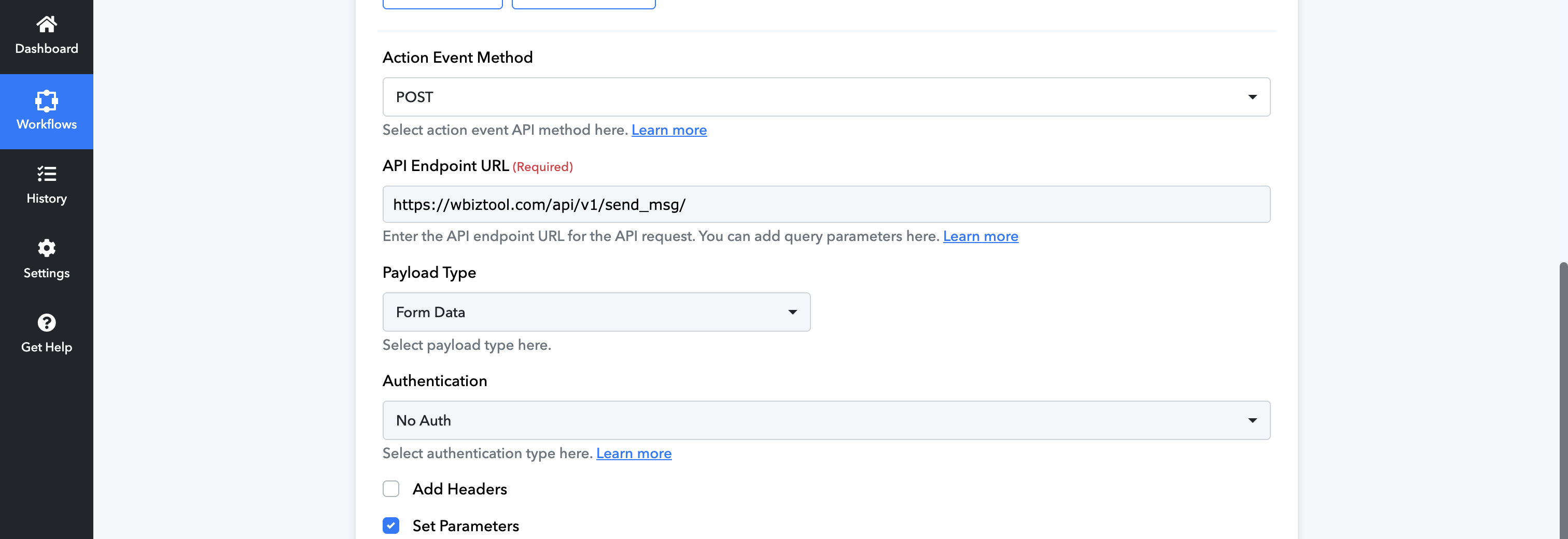
Step 2: Set Parameters
For a simple text message to a phone number, set up the parameters like this:
client_id: YOUR_CLIENT_ID
api_key: YOUR_API_KEY
whatsapp_client: YOUR_WHATSAPP_CLIENT_ID
msg_type: 0
phone: RECIPIENT_PHONE_WITH_COUNTRY_CODE
country_code: COUNTRY_CODE
msg: "Your message text here"For a simple text message to a WhatsApp group, set up the parameters like this:
client_id: YOUR_CLIENT_ID
api_key: YOUR_API_KEY
whatsapp_client: YOUR_WHATSAPP_CLIENT_ID
msg_type: 0
group_name: "Your Group Name"
msg: "Your message text here"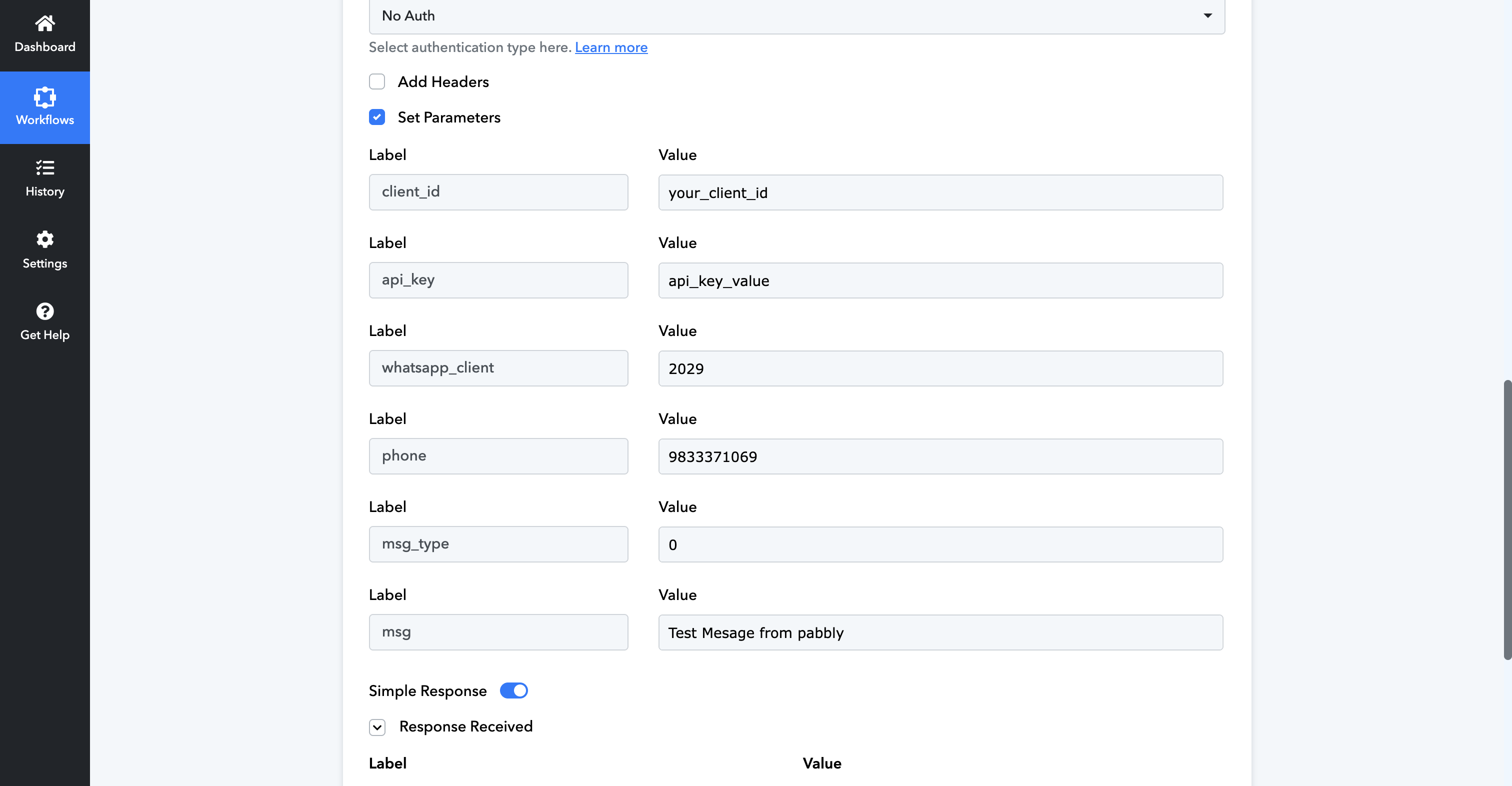
Step 3: Handle the Response
The API will return a JSON response with the following fields:
status (Integer)- 1 for success, 0 for errormessage (String)- Description of the request resultmsg_id (Integer)- Unique message ID for tracking (when successful)
Common Use Cases
Here are some common scenarios for integrating WbizTool with Pabbly Connect:
- Form Submissions - Send WhatsApp notifications when someone fills out a form on your website
- New Customer Welcome - Automatically send welcome messages to new customers
- Order Updates - Send order confirmations and shipping updates
- Appointment Reminders - Send automated reminders before appointments
- Lead Notifications - Alert your sales team about new leads via WhatsApp
Troubleshooting
If you encounter issues with your Pabbly Connect integration, check these common problems:
- Authentication Errors - Verify your Client ID, API Key, and WhatsApp Client ID are correct
- Invalid Parameters - Ensure all required parameters are included and formatted correctly
- WhatsApp Client Status - Confirm your WhatsApp client is connected in the WbizTool dashboard
- Media URLs - For image or file messages, ensure the URLs are publicly accessible
For additional support, contact the WbizTool support team or visit our complete API documentation.